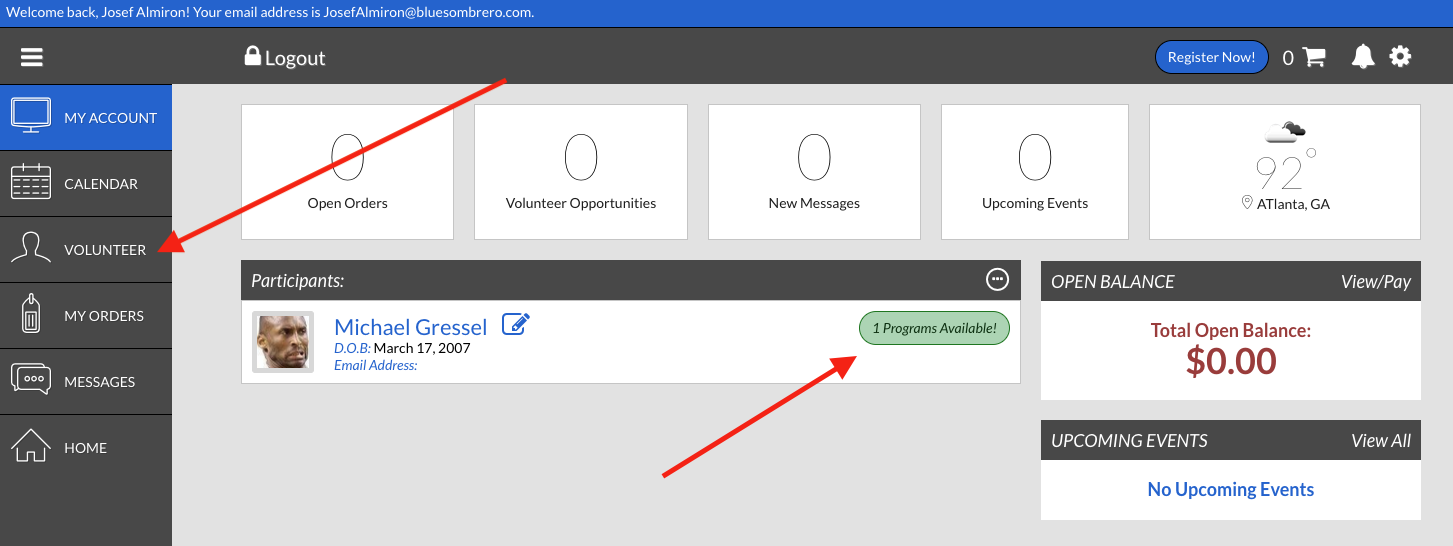Registration 2.0 - Parent Guide
Logging In/Creating an Account:
Click the Register button in the top right-hand corner of the portal to create an account. If you already have an account, Login and click here to skip to the player registration steps.

Add the appropriate information, then click "Create Account".
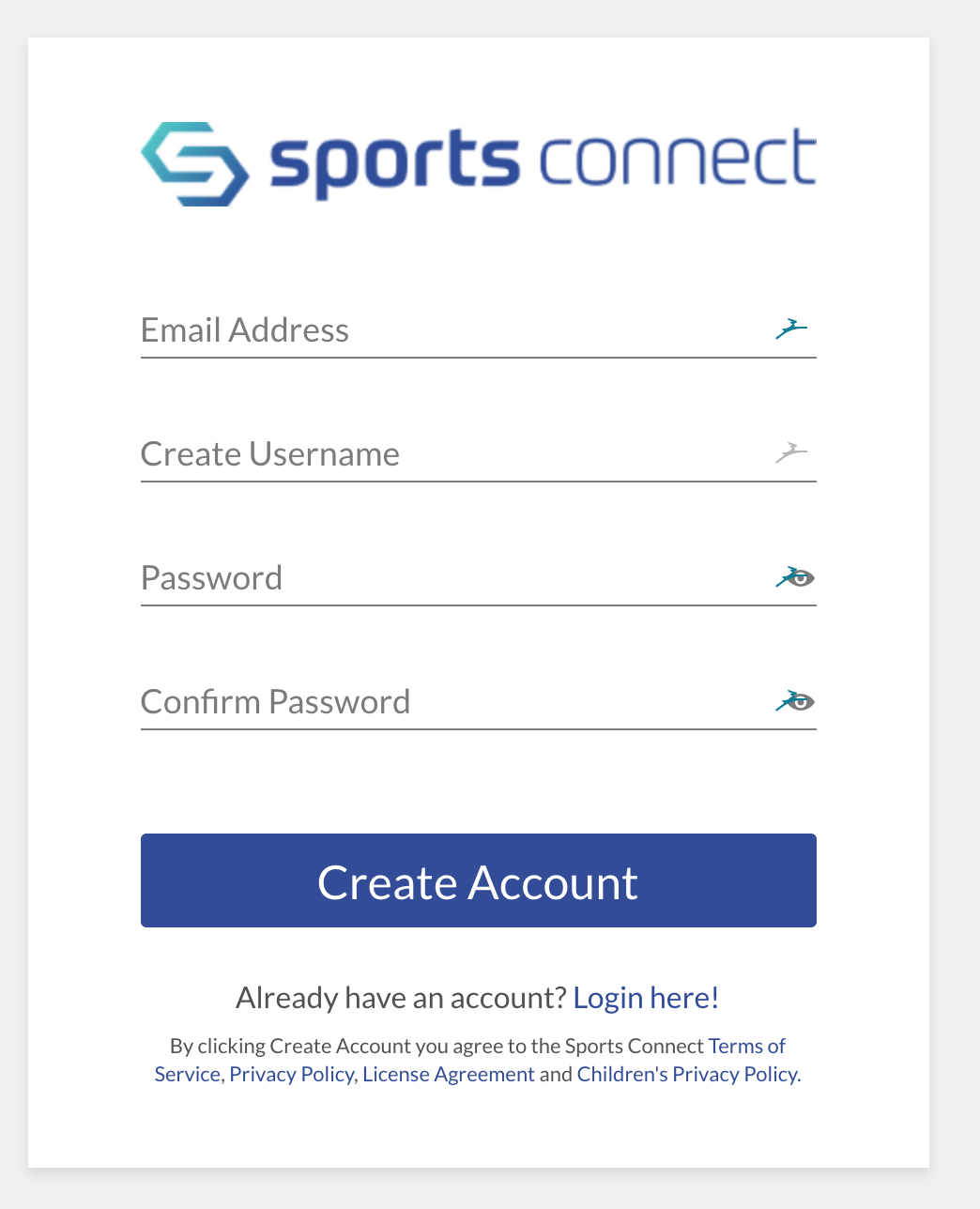
If your username/password combination is accepted, you'll see the screen below. Select the image on the right to register/volunteer yourself, or select the image on the left to register a participant for a program.
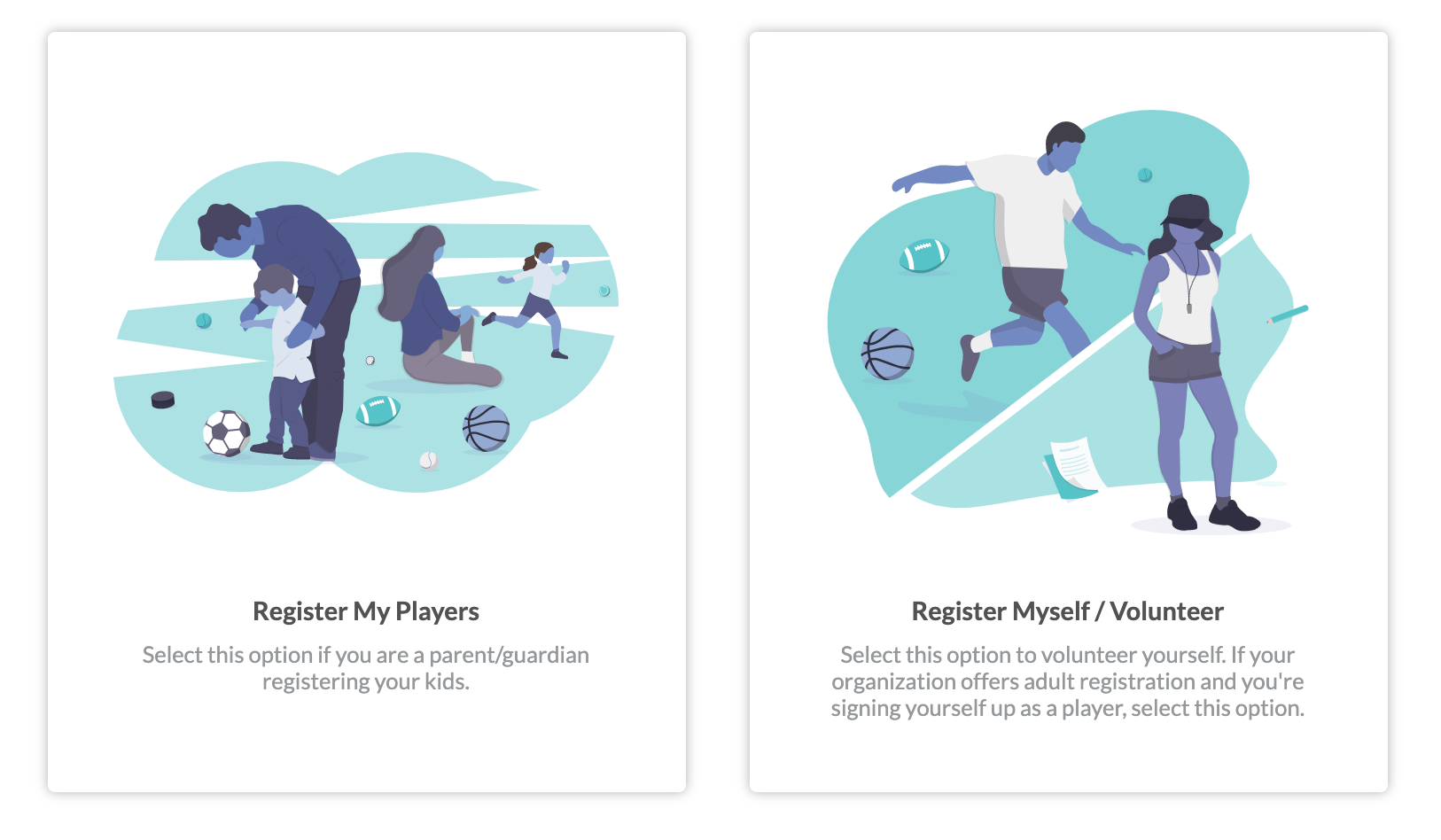
***Fill out the Account Holder Information section. If you wish to add an Additional Parent/Guardian, enter their information and click Invite Account User & Continue. If not, leave the area blank and click Continue. (Do not create two separate accounts for parents of the same kids. It is much easier to keep track of if you just have Additional Account Holders, so your accounts can be linked.)
Now that your account has been created, continue to Registering Players or skip to Register Myself.
Registering Players
If this is your first time registering a player, you'll see the image below.
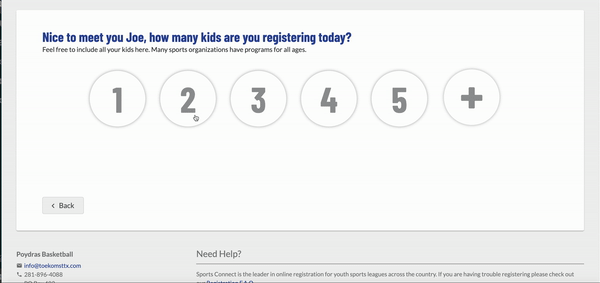
- Select the appropriate number of players, then begin filling out their registration information
- Please be sure to select the appropriate Date of Birth and Gender fields - these are the parameters that decide which programs/divisions are available for registration
- Fields marked with an asterisk are required and can not be bypassed
After entering Player Information, select the appropriate available activity:
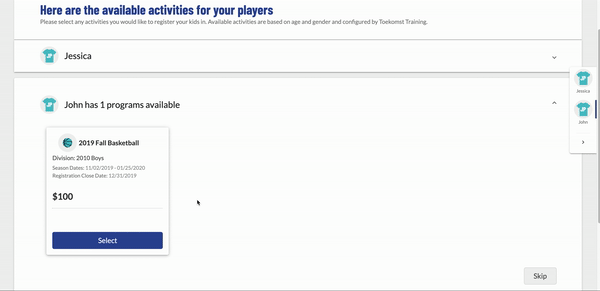
- Players are eligible for Programs/Divisions based on the settings configured by your league. If you aren't seeing the appropriate Program/Division, please check your player's Gender/Date Of Birth, then reach out to your league directly for more assistance.
- Use the View Description link for more information about the available Programs.
- After selecting a Program/Division, fill out the rest of the questions required by your organization and continue to the next step
Signup for a Team Staff Position
This step allows you to sign yourself or another adult up as a volunteer.
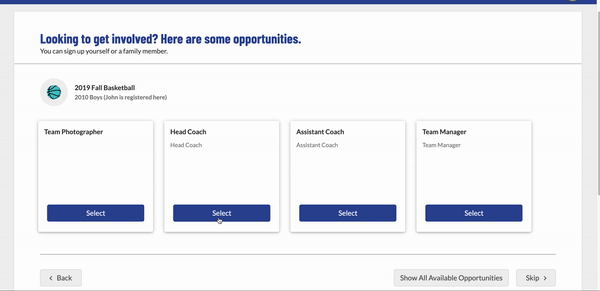
- The Program/Division your players are registering for will appear first; use the Show All Available Opportunities button to see other available positions
- After selecting a position - either select yourself or sign up another user for the role, then complete the appropriate registration questions
- If you select another user - the software will email the user a link to create an account to complete the registration process
- If you are only completing a Volunteer/Team Staff registration, your order is complete! If you've reached this step after registering a player, please continue to the Order Summary page.
Finally, review your Order Summary and Submit your Order
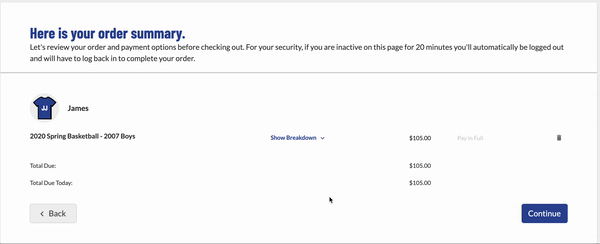
- Credit Card charges will appear on your statement will appear as "Blue Sombrero Sport Reg"
- All fees/discounts are configured by your league's administrator; please reach out to them directly if there are any discrepancies. Your league administrator is also responsible for all refund inquiries
Existing User Instructions:
After logging in, click the Available Programs button next to the appropriate player to register a player, or click the Volunteer tab to sign up as Team Staff.